Norton Safe Web is a tool that allow users to rate the websites they browse and get warnings on potential malware in the site.
Go to Norton and sign up http://safeweb.norton.com

Click on Sign Up for an account with Norton Save Web if you haven’t already done so.
Fill out the form

Click on My Profile at the top of the bar

Click on the site dispute
tab of your profile page.

Scroll down and click the Add site
link and enter your Web site address http://www.yourdomainname.com.
Click yellow submit button.
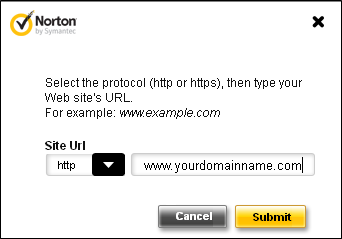
After your Website is registered, it needs to be submitted for ownership verification.
When you register the site, you will receive an email explaining two methods for ownership verification.
There are also instructions on the site dispute
page of your profile.
I will explain how to do it.
Go to site dispute tab
and scroll down to the website name that you have registered.

The all the sites will show up in the site dispute box.
The websites that is been verified will have ownership verified next to it.
At the moment http://www.yourdomainname.com is not been verified.
If your site is currently untested by Norton Safe Web a grey icon appears on the site report page.
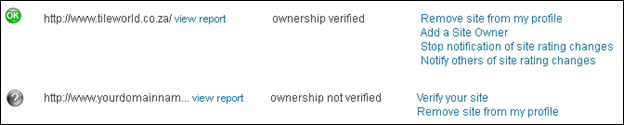
To start the verification process, click on Verify your site to establish ownership.
A site verification method will appear.
Select one of the two site verification methods: meta tag or upload an HTML file.

When using the first method, to add a meta tag into your Web site’s home page,
please be aware of the following placement and content issues.
Meta Tag Placement.
Click on the drop down list of the meta tag Norton safe web verification code will appear.

Copy the meta tag and past the <meta> tag in the <head> section, before the first <body> section.
For example:
<head>
<title>Title text</title>
<meta name=”norton-safeweb-site-verification” >
</head>
<body>
. . .
</body>
For example:
<meta name=”norton-safeweb-site-verification” content=”pjwdhfkaoe63npzi8bhos1rgyg2sae5j4nf
vpiuqtb97vcj7uye1ng2nxvztfb-tis5zu49ge78bol7to7i97pp9dwrhra2bdcdxze6v9hkqhu8vaj-hth1zbfecppth” />
Once you have added the meta tag in your homepage, click on the Verify Now button.

______________000______________
The second verification method requires that you add an HTML authentication file at the root folder of your Website.
When you select the verification method Upload an HTML file,
click the link here
to download the authentication file.

Once you click on the link, you will be presented with a new window indicating a file download
(note, this window may look different depending on what browser you’re using, I use Firefox).

Click on Open With your Browser. The window Browser will open.
Go to File and scroll down to Save Page As

A new window will open to save the File Name save it with the same authentication file code name.
In the Save as type
select All Files.

Save the file in the root of website or copy the saved HTML file to your Root Directory of your website.

Please note the Norton Safe Web file is not within a sub-folder.
Upload the Norton Safe Web code to the website.
Once you confirm the upload is successful, click on the Verify Now
button.

If you enjoyed this article please consider sharing it!
whoah this weblog is wonderful i like studying
your articles. Keep up the great work! You already know, lots of persons
are searching around for this information, you can help them greatly.
Spot on with this write-up, I honestly feel this web site needs a lot more attention.
I’ll probably be back again to see more, thanks for the info!
An interesting discussion is worth comment.
There’s no doubt that that you should write more about this subject matter, it
may not be a taboo subject but generally people do not discuss such
subjects. To the next! Best wishes!! mitsubishi starmex aircon review
Definitely the right way to go.
Thanks! ^^
Everyone is stressed, there are expectations they can.
I have seen many spied on there in terms of what they are studying and what they are
‘encouraged’ to do there. Jennifer Hudson, Jennifer Hudson, Jennifer Hudson-I
can’t say it enough she gives a stellar performance in this movie
and lights up the screen every time she hits it.
Your way of describing everything in this post is genuinely pleasant, all
be capable of without difficulty understand it, Thanks a lot.